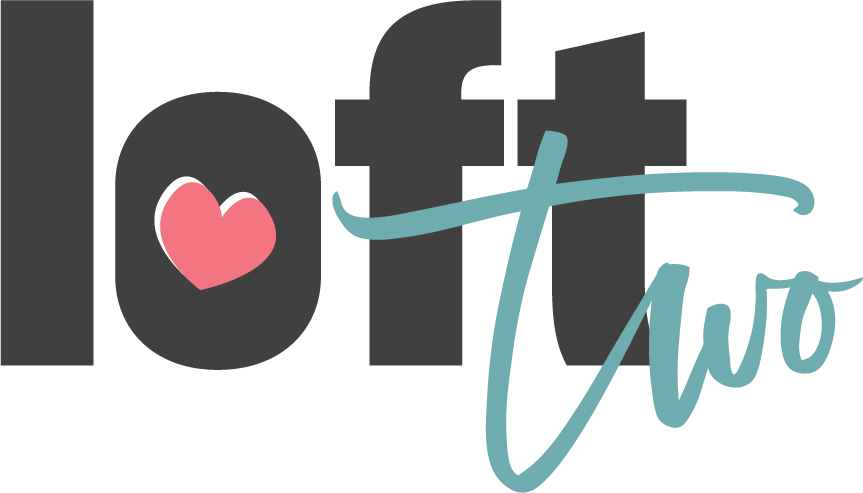Tutorial: How To Use ClickUp
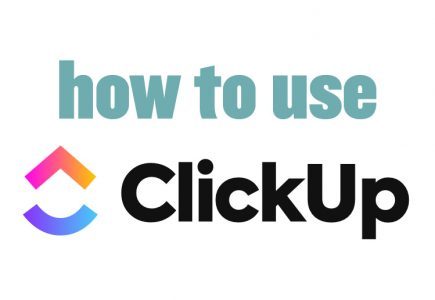
Hello! I am so excited to introduce you to ClickUp – the CMS that Loft Two will be using for all communications on projects. I have been looking for a more streamlined way to keep my projects on schedule, organized with the ability to plan well into the future. I tried out a couple, but they weren’t quite what I was looking for. ClickUp has everything I was looking for and more! And bonus – their customer support is top notch! (I’m a sucker for quality customer service!).
What’s wrong with good ‘ol email?
Generally? Nothing. I love email – been using it for years, but let’s face it – emails and attachments can get lost, deleted, or go to your junk mail. Often there is more than one email that pertain to the same project or that thread can be 20-30 emails long. Who has the time to sift through all of that to find the information that you need? I certainly don’t! And I don’t think you do either.
ClickUp will solve that problem! All communication will be organized within a specific folder for each project. You will be able to make comments, leave feedback, see the status of your project at any time during the project timeline, and approve the final files. If I need something specific from you, I will tag you (@clientname) and you will receive an email at the address you provided saying that something needs your attention on ClickUp. Easy peasy – and if you ever have any questions regarding this – please contact me and we can walk through it together.
Okay – so how do we get started?
The first thing I will do is send you an invitation to ClickUp for Loft Two. Once you receive that email, create an account and keep your password in a safe place. I will not have access to this information. Feel free to login and click around and get familiar with the layout. I have created a dashboard for each client where we can see a snapshot of everything we have going and where it stands in addition to a chat box if you just want to send a quick message that doesn’t necessarily have to deal with a particular job. Your projects and information you provide in ClickUp are safe and secure – only you can see the projects that you are assigned to.
Once you have created an account, I will be able to assign tasks that need your attention.
Is there a tutorial for ClickUp?
Yes! I was going to make my own, but ClickUp has done an amazing job on an article just for you. It has step-by-step instructions on how to do the basic tasks that you might need to do. It has a short video (less than a minute) so make sure you watch that.
If you have ANY questions or concerns about using ClickUp or how to get started, please contact me! I am very excited to use this system to streamline and improve your experience with me!